Global Mapper
All Global Mapper version since v.14 support the WMTS standard
Open Global Mapper and click on the  button on the top right ribbon menu. Alternatively you can select the Download Online Imagery/Topo/Terrain Maps... from the File menu
button on the top right ribbon menu. Alternatively you can select the Download Online Imagery/Topo/Terrain Maps... from the File menu
The following dialog box will open.
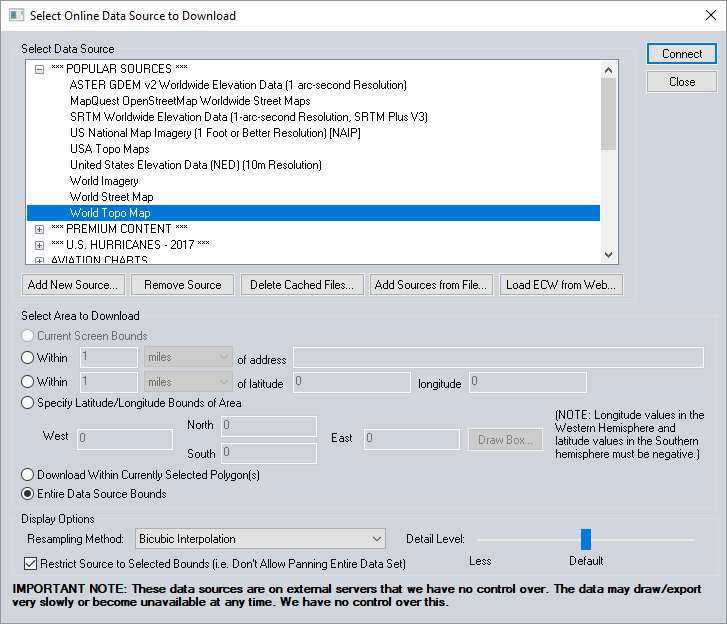
Click on 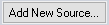
Select WMTS (Tiled WMS) from the drop down menu
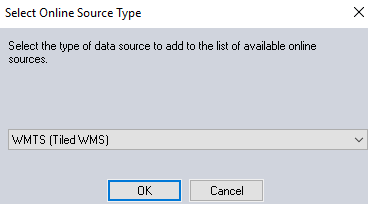
Enter https://services.geospatial.com/mapvault/wmts into the Server URL dialog and click on 
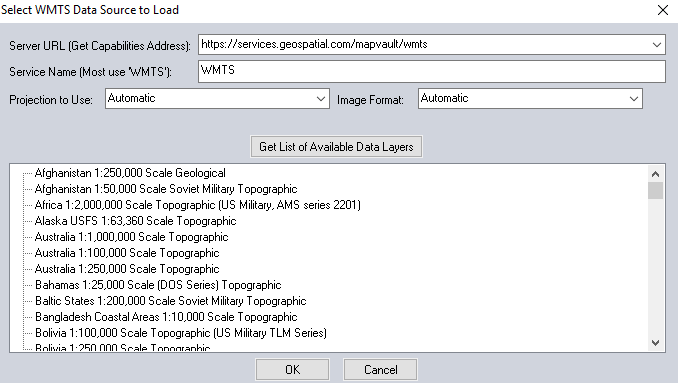
Select the Tile Set you would like to view in Global Mapper and click  . You may need to scroll down to find your Tile Set.
. You may need to scroll down to find your Tile Set.
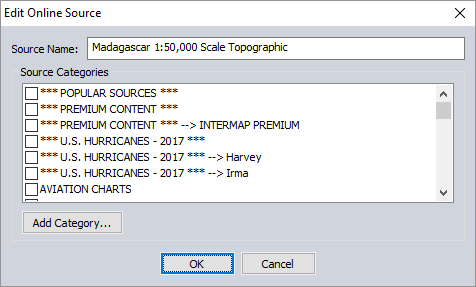
Click 
You can, optionally, create a new source category, and save the selected Tile Set link into the newly created folder. To do this click on 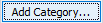 and enter a category name.
and enter a category name.
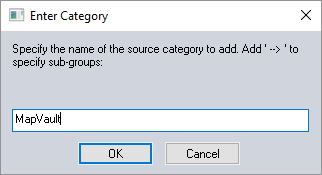
Click 
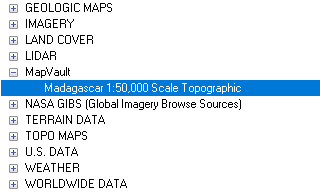
Then click on 
The selected Tile Set will appear in Global Mapper
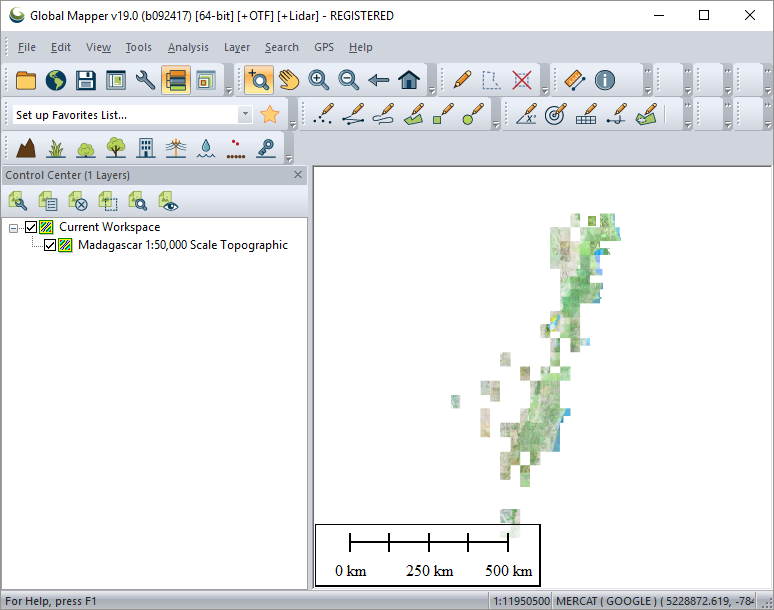
For further information in viewing MapVault tile sets using the WMTS standard through Global Mapper please visit the Global Mapper help