ArcGIS Maps for Office
NOTE: You must have already added a MapVault tile set to your ArcGIS Online Account. Click on this link to see instructions on how to do this.
NOTE: You must have already installed ArcGIS Maps for Office extension and have a valid Adobe Creative Cloud account. Click on this link for further information.
Open Microsoft PowerPoint and select the ArcGIS Maps Tab
Sign in to your account
Click Add Map

The Insert Map dialogue open up
Select the MapVault tile set that you had added previously to your ArcGIS Online account
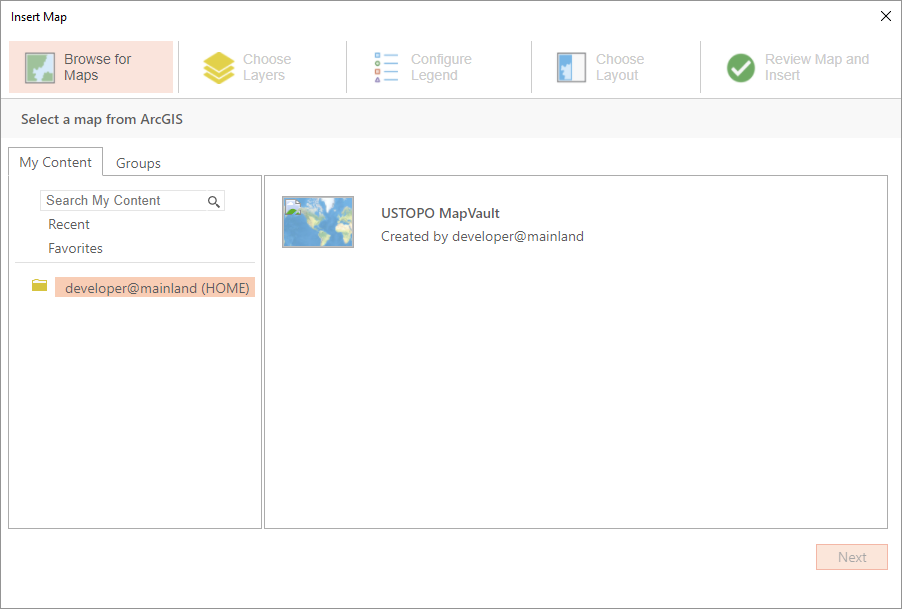
Click Next
Choose the MapVault tile set layer, and zoom to the area of interest
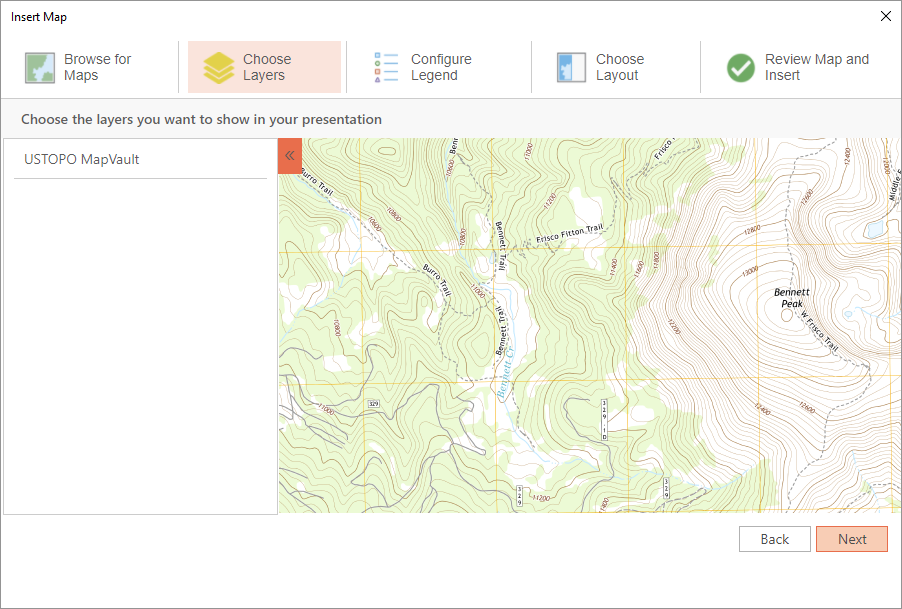
Click Next and follow the prompts
You will then see you MapVault tile set within your PowerPoint slide
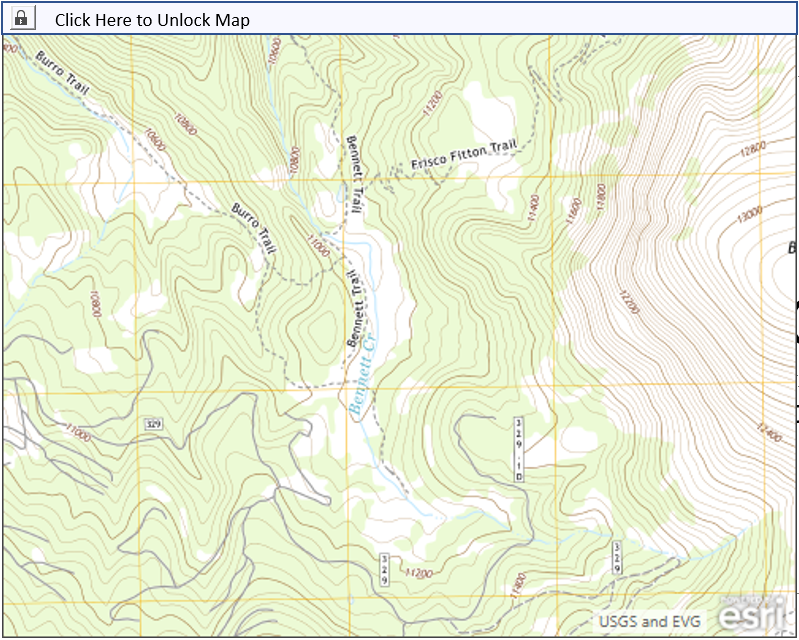
For further information in viewing MapVault tile sets using the ArcGIS Maps for Office extension please visit the ArcGIS Maps for Office extension help