ArcGIS Maps for Adobe Creative Cloud
NOTE: You must have already added a MapVault tile set to your ArcGIS Online Account. Click on this link to see instructions on how to do this.
NOTE: You must have already installed ArcGIS Maps for Adobe Creative Cloud extension and have a valid Adobe Creative Cloud account. Click on this link for further information.
Open your ArcGIS Maps for Adobe Creative Cloud extension compatible product (Adobe Photoshop CC 2018 or Adobe Illustrator CC 2018)
Navigate to ”Windows -> Extensions” to find ”ArcGIS® Maps for Adobe® Creative Cloud®” to open the Mapboard window
Click on Start to log in to your ArcGIS Online account
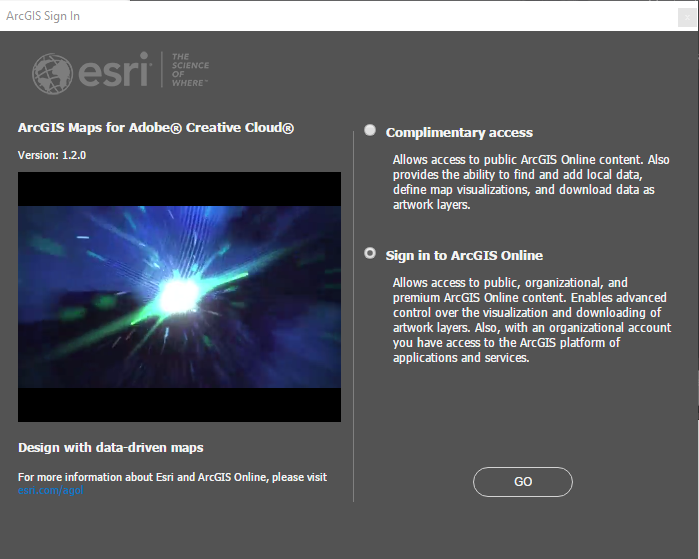
Click on Go
Add map using the  icon
icon
Enter the details of the ArcGIS Online map that you want to add and click on  . You can obtain this from your ArcGIS Online account.
. You can obtain this from your ArcGIS Online account.
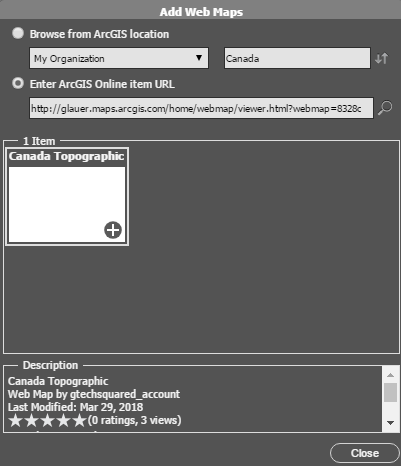
Click on the  button to add map to canvas
button to add map to canvas
You can edit the extents
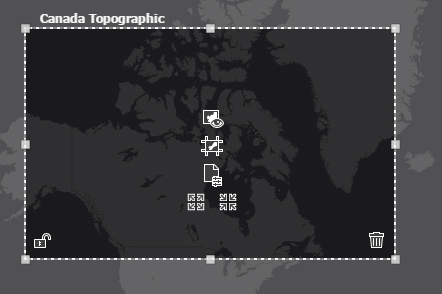
Click on  to preview the content
to preview the content
Click on  to add map to main window
to add map to main window
For further information in viewing MapVault tile sets using the ArcGIS Maps for Adobe Creative Cloud extension please visit the ArcGIS Maps for Adobe Creative Cloud extension help