QGIS 2.x
MapVault is only supported by QGIS v.2.18.x and above as previous versions do not support the WMTS standard. MapVault provides two options to open Tile Sets within QGIS
1. Downloading a QGIS layer file from the MapVault web client
2. Manually adding the MapVault web services to QGIS
Downloading a QGIS layer file from the MapVault web client
The easiest way to open a MapVault Tile Set in QGIS is to download the Tile Sets layer file from the web client.

Double Click on 
QGIS will open with Tile Set displayed in the Map window
Manually adding the MapVault web services to QGIS
Open QGIS and click on the Add layer(s) from a WMT(S) server icon  . Alternatively you can select the Add WMS/WMTS Layer...... from the Layer/Add Layer menu (CTR + SHIFT + W)
. Alternatively you can select the Add WMS/WMTS Layer...... from the Layer/Add Layer menu (CTR + SHIFT + W)
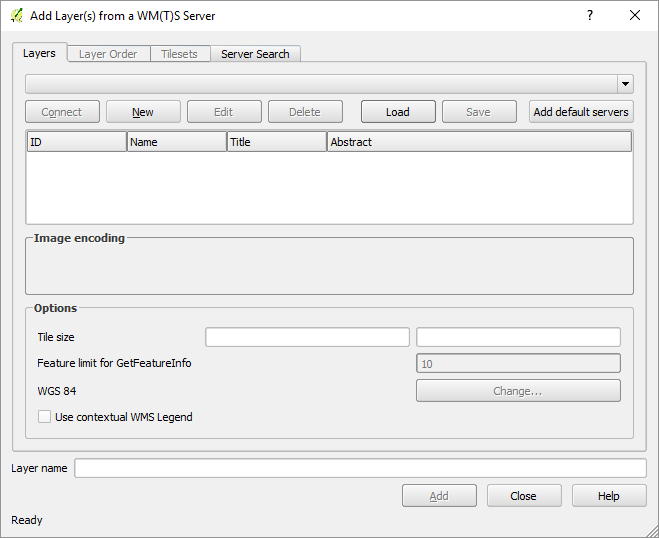
Click on 
Add https://services.geospatial.com/MapVault/WMTS/1.0.0/WMTSCapabilities.xml to the URL dialog
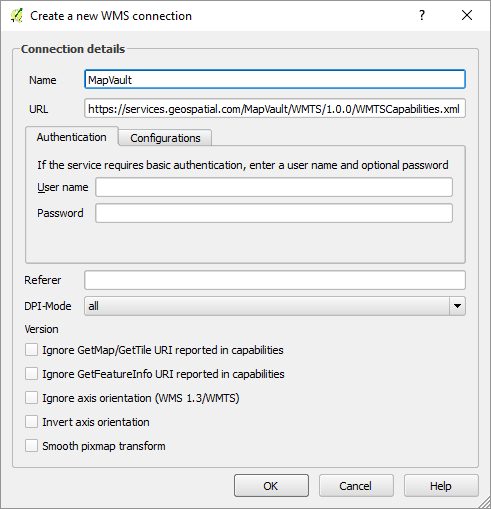
Click 
The Add layer(s) from a WMT(S) server dialog will open and click on 
In some cases you may receive the following error
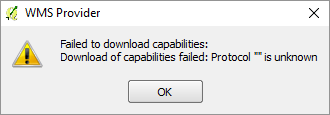
Click on  and click on
and click on  again.
again.
The Tilesets tab will appear
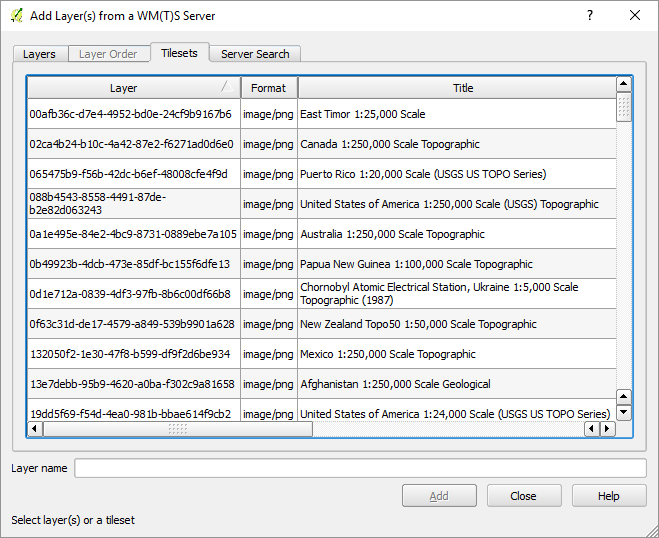
You can click on the Title header to sort alphabetically
Select the Tile Set you would like to view and click on 
The selected Tile Set will appear in the Layers Panel and be displayed in the Map view window.
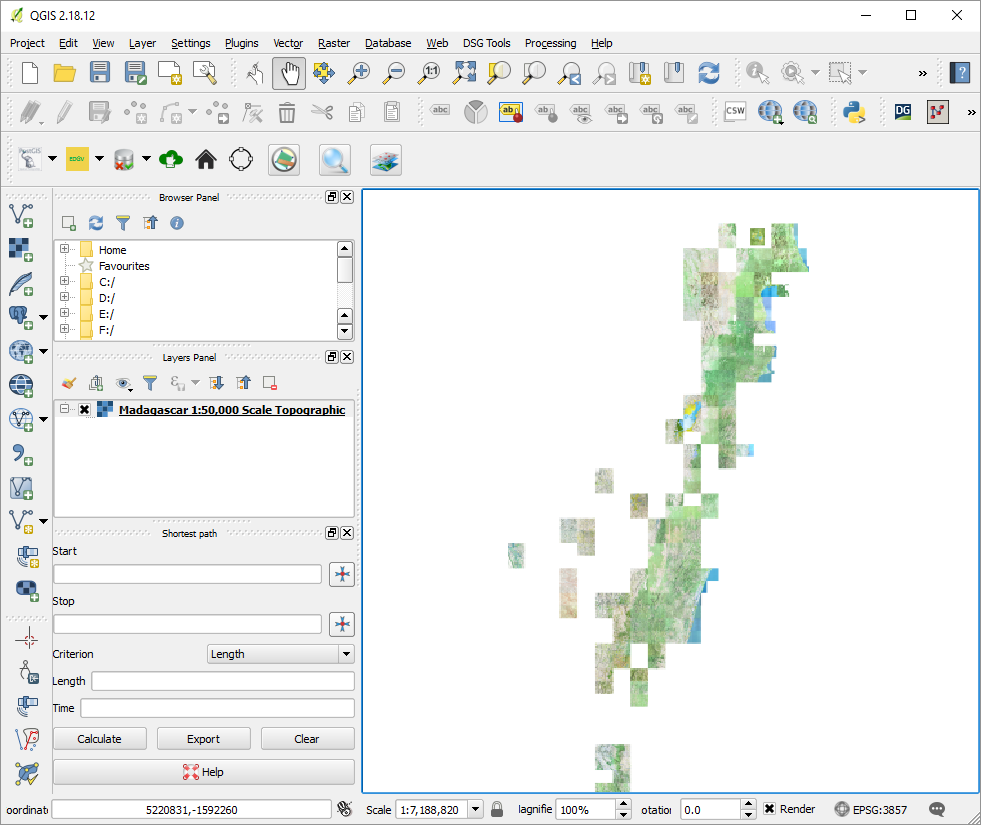
For further information in viewing MapVault tile sets using the WMTS standard through QGIS v.18.2 please visit the QGIS Help page