Web Client
MapVault can be accessed by any current web browser including Chrome, Edge and Firefox. To access your subscription for MapVault enter the following URL in your web browser
https://apps.geospatial.com/MapVault/
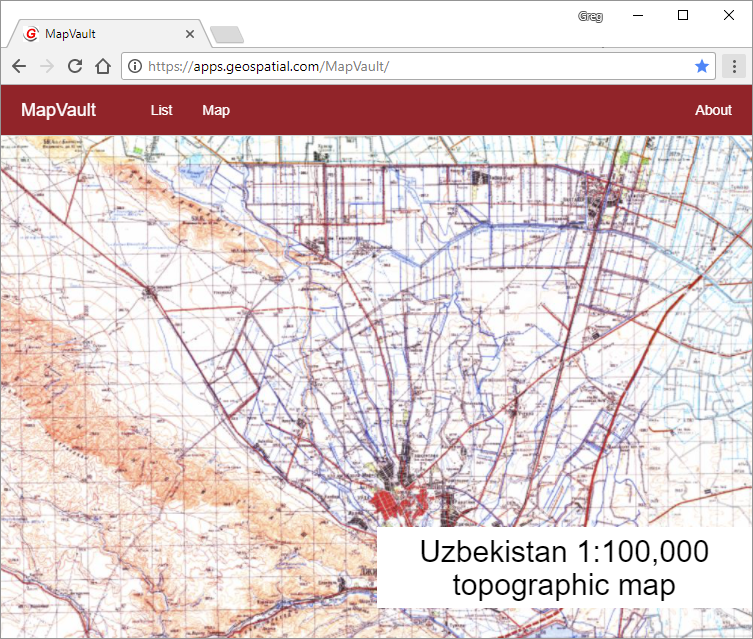
To select a tile set from the library you can click on List or Map on the top banner. List provide a list or table view of the library. Click on the tile set you would like view.
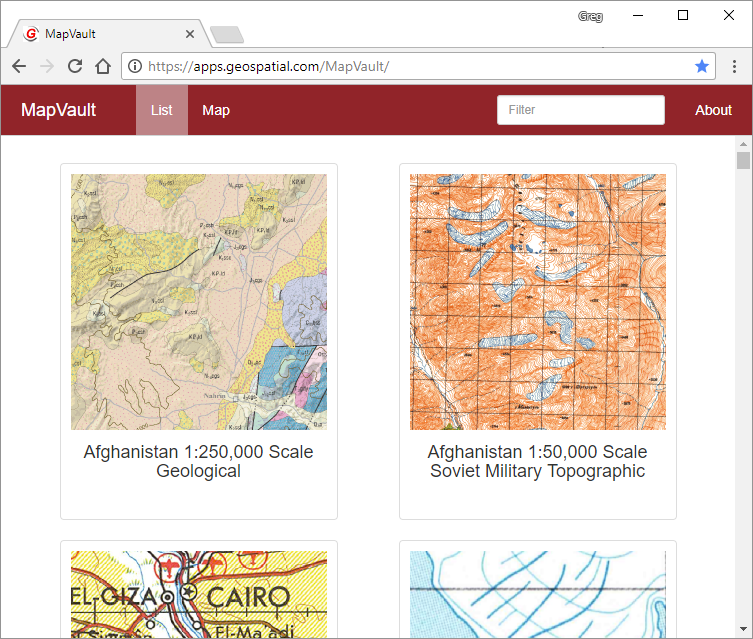
Map view allows you to select a tile set by viewing the extents on a map. Click on the tile set you would like view.
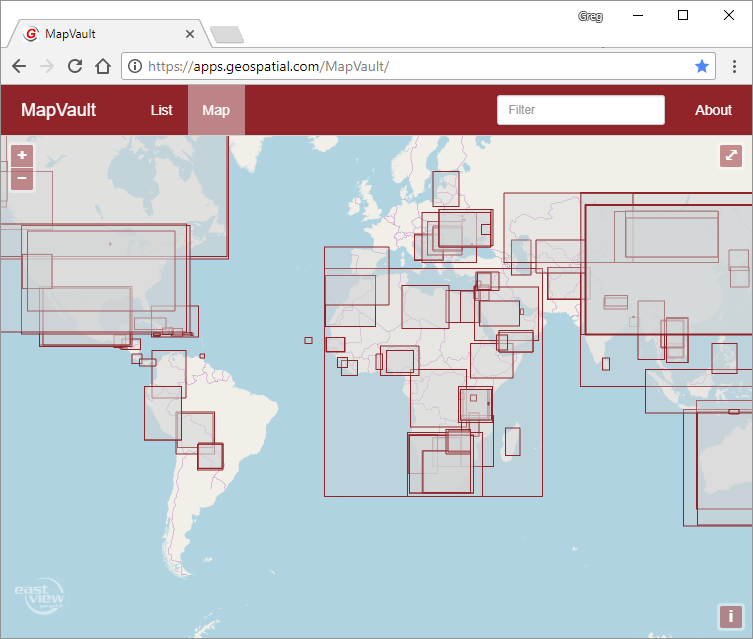
When you click on a tile set you get the following dialog which displays information about the tile set including publisher, scale, publication date, number of sheets and language.
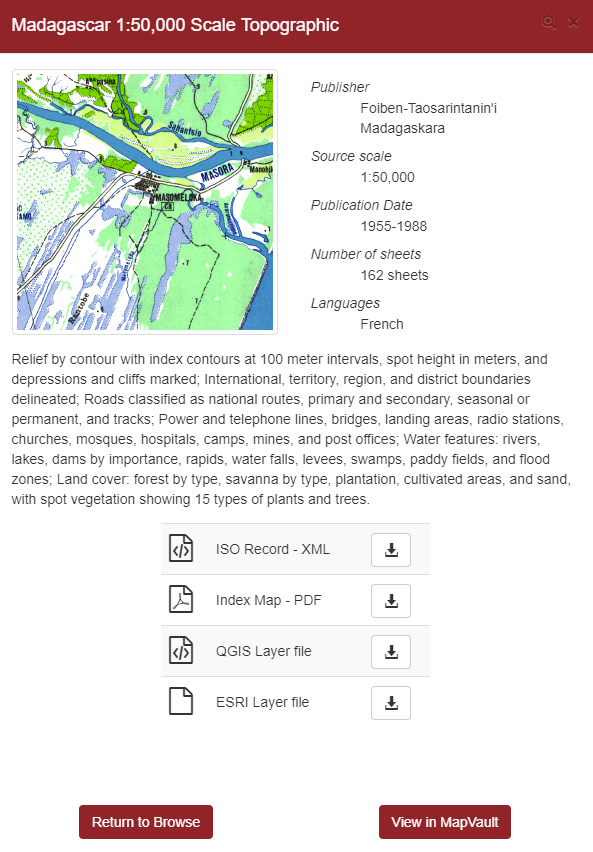
The above dialog also allows users to view and download the related metadata as a XML ISO record, download an index map, download layer files for QGIS and Esri desktop clients. To view the tile set click on the "View in MapVault" button and the tile set will open in a new tab
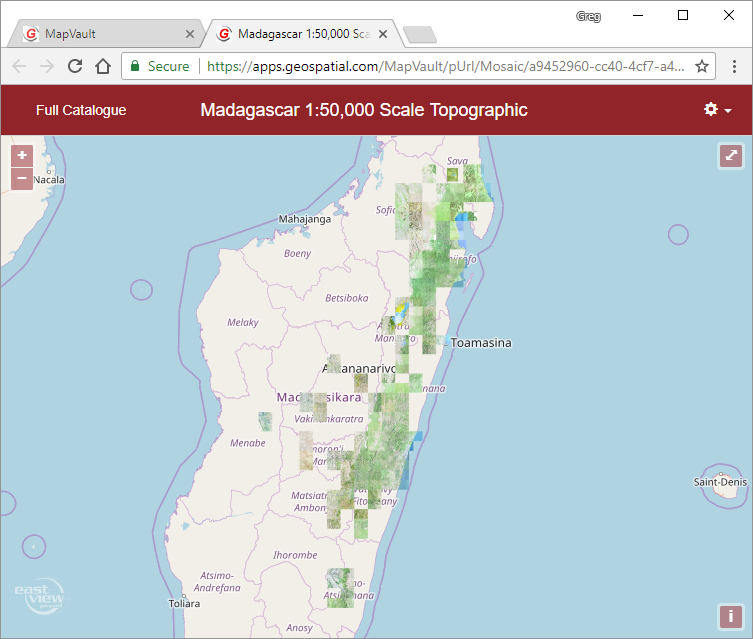
The Zoom In or Zoom Out for any map can be accomplished using the  or
or  icons located in the upper left corner of the MapVault application. This can also be accomplished by using a mouse equipped with a wheel by rolling it forward for Zoom In and backward for Zoom Out. Each of these functions will Zoom the entire desktop screen.
icons located in the upper left corner of the MapVault application. This can also be accomplished by using a mouse equipped with a wheel by rolling it forward for Zoom In and backward for Zoom Out. Each of these functions will Zoom the entire desktop screen.
The Rubber Band Zoom feature can be used to quick select and Zoom in to an area of interest. This is accomplished by holding down the Shift key and then using the mouse to click, drag and release.
The ![]() button in the top right of the screen allow you to view the individual map sheet extents
button in the top right of the screen allow you to view the individual map sheet extents
The toggle for viewing maps in full-screen mode is located in the upper right corner of the screen. Selecting the  button will switch the viewing mode to full screen. To switch from full-screen mode back to standard view, simply select the
button will switch the viewing mode to full screen. To switch from full-screen mode back to standard view, simply select the  button or hit the escape key.
button or hit the escape key.
To select a new tile set you can click on the previous browser tab named 'MapVault' or click on the 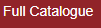 in the top left corner of the screen.
in the top left corner of the screen.